Screen recorder is an amazing helpful feature for those who want to record or capture videos of the activity on Windows 10 PC. There are lot of screen recorder for windows 10 is available on the internet. But there is no need to download or install any external applications on your Windows 10 PC to record screen videos, because Microsoft has brought an in-built Screen recorder for Windows 10 to record your current screen on Windows 10 PC.
Game Bar
Game Bar is an awesome toolbar that Microsoft offers it for game lovers to record videos of their gameplay. But the cool feature is that you can use the “Game Bar” tool to record or take screenshots on any windows 10 application you want.
To start “Game Bar” just press the Windows key + G on your keyboard.

Now, just click on the red button to start recording your application screen.
You can also use Windows + Alt + G to record the last 30 sec of your screen. But before trying this you need to enable the background recording feature on Game DVR setting. To enable background recording just search by the word “game bar” in your windows search bar. And click on “Controls how game bar opens and recognizes your game“.
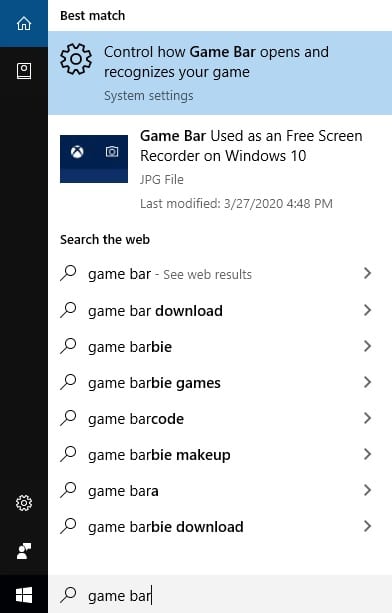
From the setting option you will find “Game DVR” tab from the left side menu. Click on the Game DVR tab, under which you will get the background recording feature.

Just turn it on. That’s it you are done. Now you can use Windows + Alt + G to record your application screen.
You can also force Start/Stop recording of your application screen using the key combination; Windows + Alt + R
If you are using Xbox gamebar and facing any problem accessing the game bar then you can troubleshoot game bar tool using this Microsoft Xbox game bar trouble-shooter for windows 10 users.